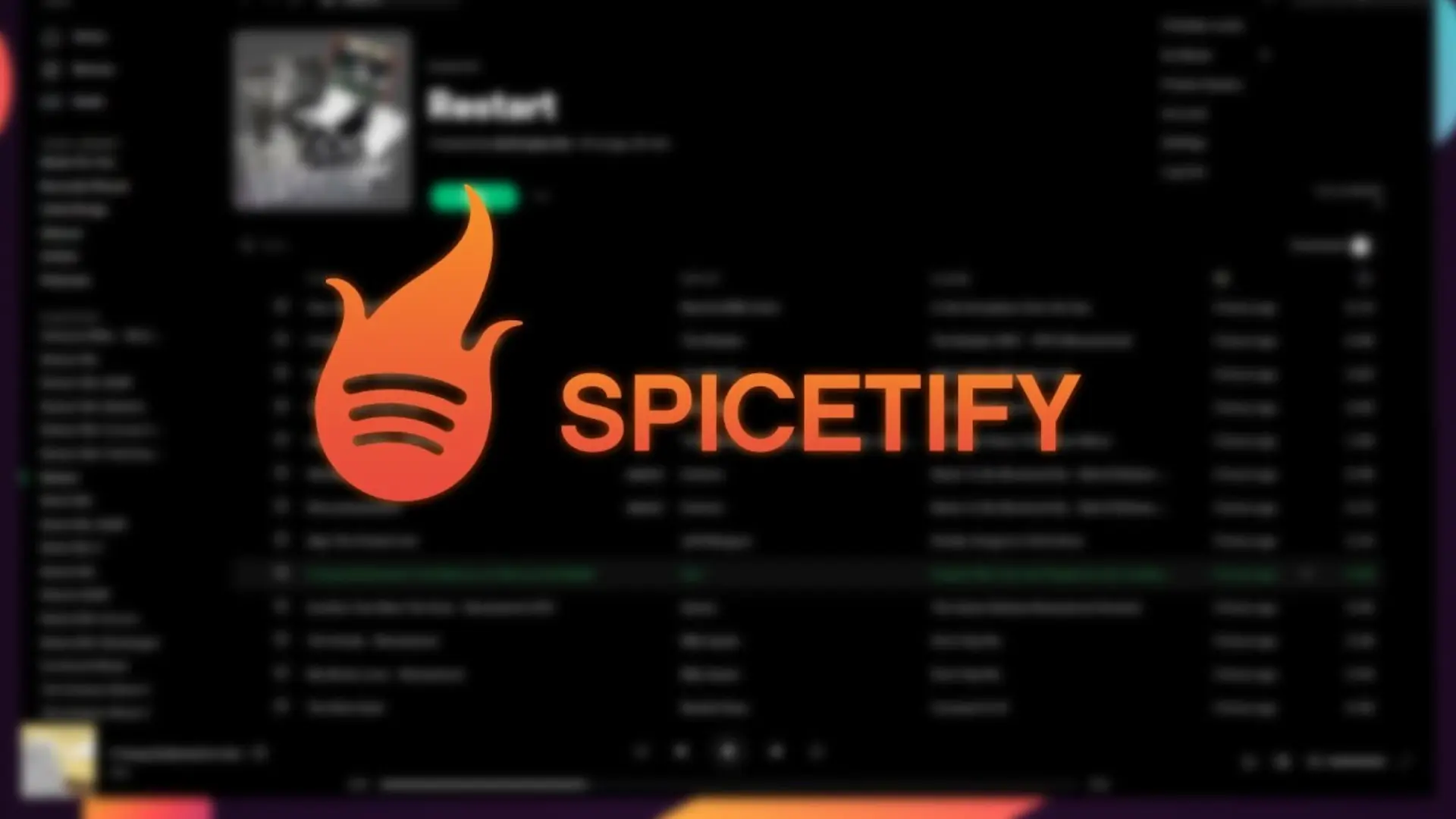In the ever-evolving world of music streaming, users are constantly looking for ways to enhance their listening experience. One such tool that has gained popularity among Spotify users is Spicetify. This innovative software allows users to customize and personalize their Spotify interface, making it a truly unique and immersive experience. In this article, we will explore the features and benefits of Spicetify, and how it has revolutionized the way we interact with Spotify.
What is Spicetify?
Spicetify is a powerful open-source software developed by Khalid Ali that allows Spotify users to modify the appearance and behavior of their Spotify desktop application. It introduces a whole new level of customization and personalization, enabling users to create a unique and visually appealing interface that suits their preferences.
How Does Spicetify Work?
Spicetify works by injecting custom CSS and JavaScript codes into the Spotify desktop application, enabling users to modify various elements such as colors, fonts, layout, and functionality. It essentially overlays the default Spotify interface, providing users with a highly customizable environment to enhance their Spotify experience.
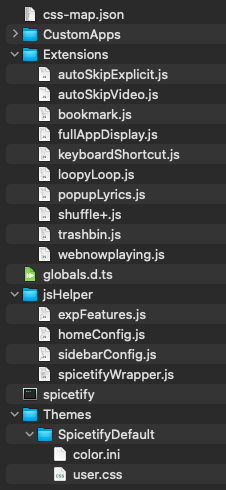
Customizing Your Spotify Interface
With Spicetify, users have complete control over the look and feel of their Spotify interface. You can change the color scheme, adjust font styles, and even rearrange different sections of the application. The possibilities are endless, allowing you to create a personalized interface that reflects your unique style and taste.
Creating Themes with Spicetify
One of the standout features of Spicetify is its theme customization capability. You can create your own themes or choose from a wide range of pre-made themes available in the Spicetify community. Themes can completely transform the look of your Spotify interface, giving it a fresh and visually appealing appearance.
Example : Here you can see the Bloom theme which looks like a Spotify app designed using the winui 3 matching the windows 11 style. This can be installed in Windows, macOS and Linux.

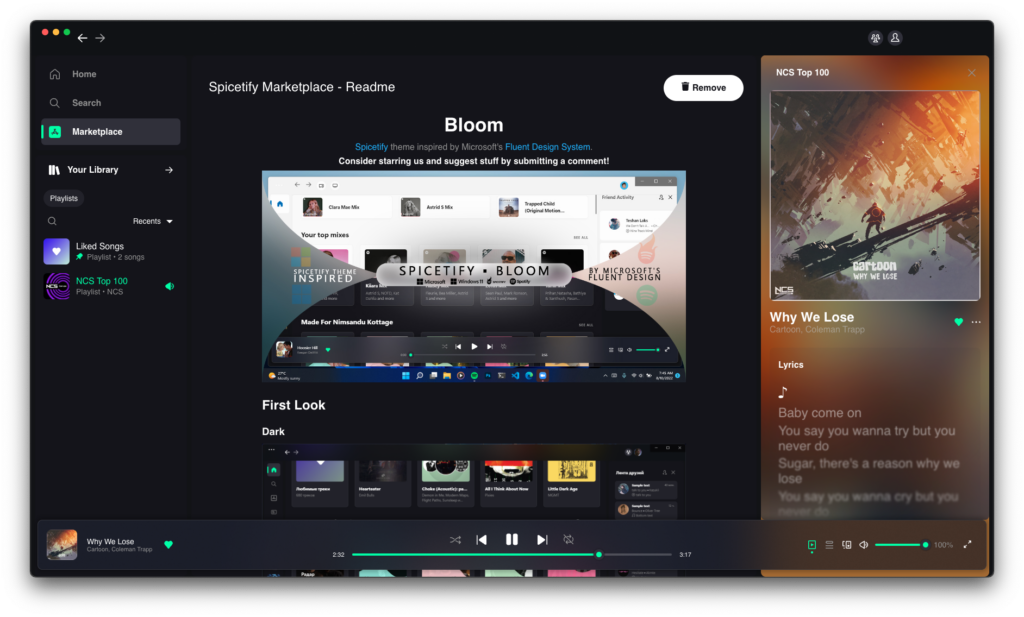
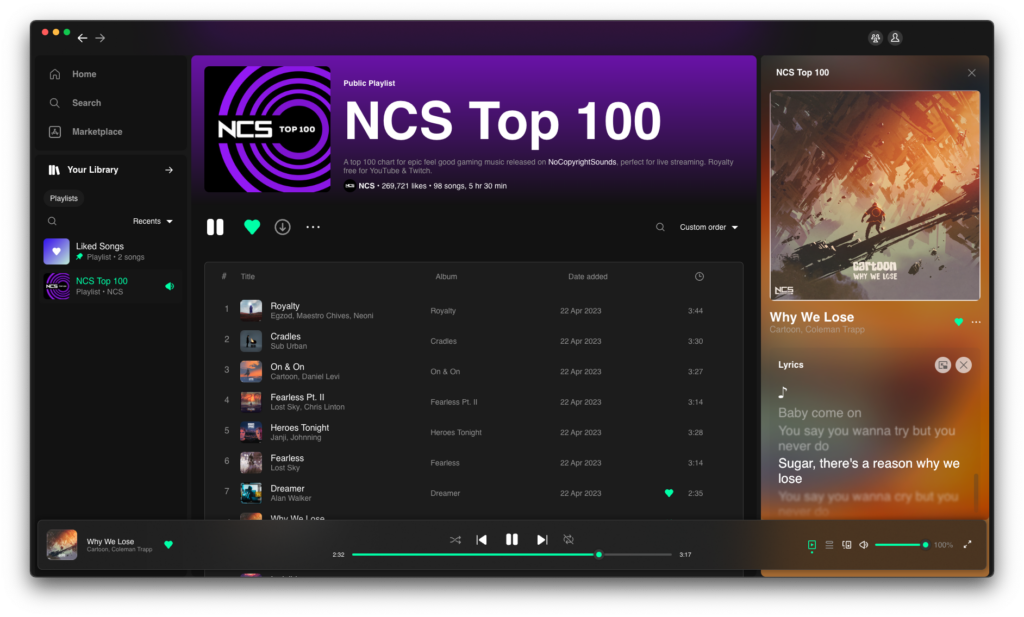
Spicetify Extensions and Plugins
Spicetify supports a variety of extensions and plugins that extend its functionality even further. These addons allow users to integrate additional features such as lyrics display, visualizers, artist information, and more. The Spicetify community constantly develops new extensions, ensuring a dynamic and evolving user experience.
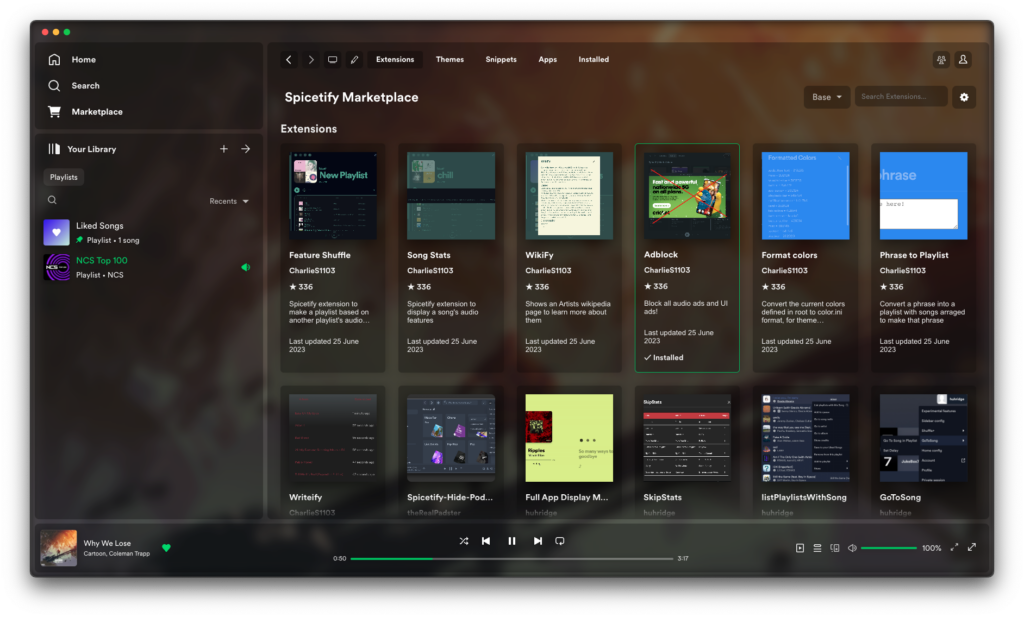
Here there are a list of Themes that completely changes the look of the Spotify app.
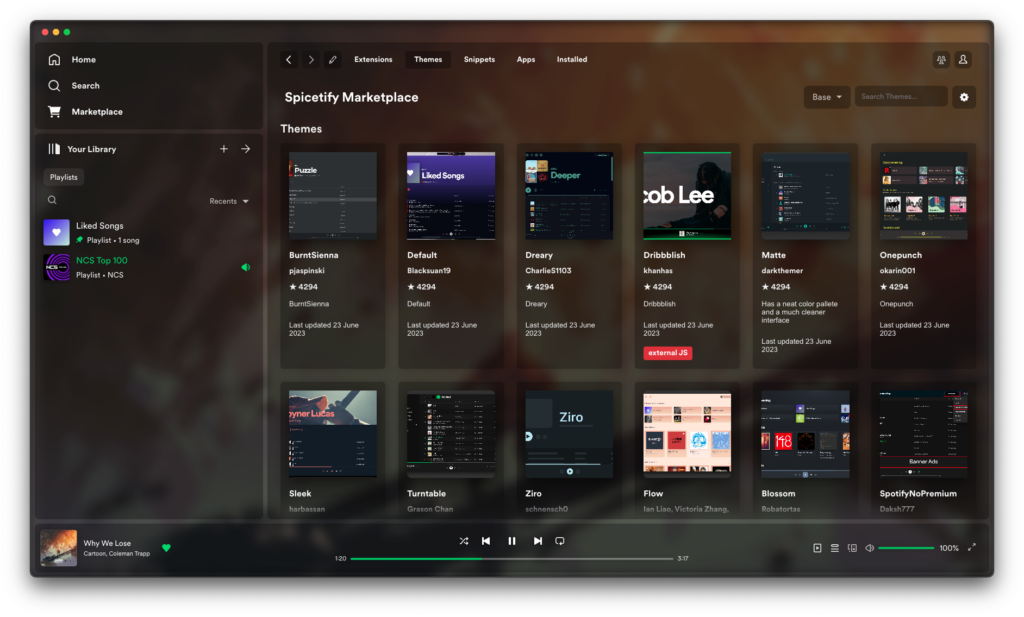
Snippets help to change the interface by adding more features and functional options.
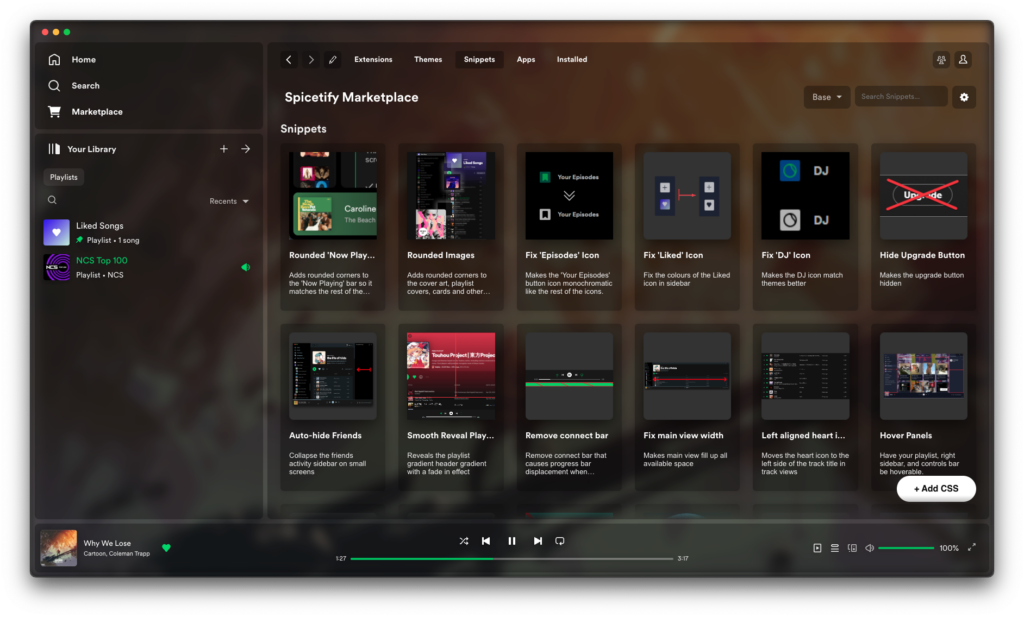
Apps are like plugins that helps to fine tune the listening preferences.
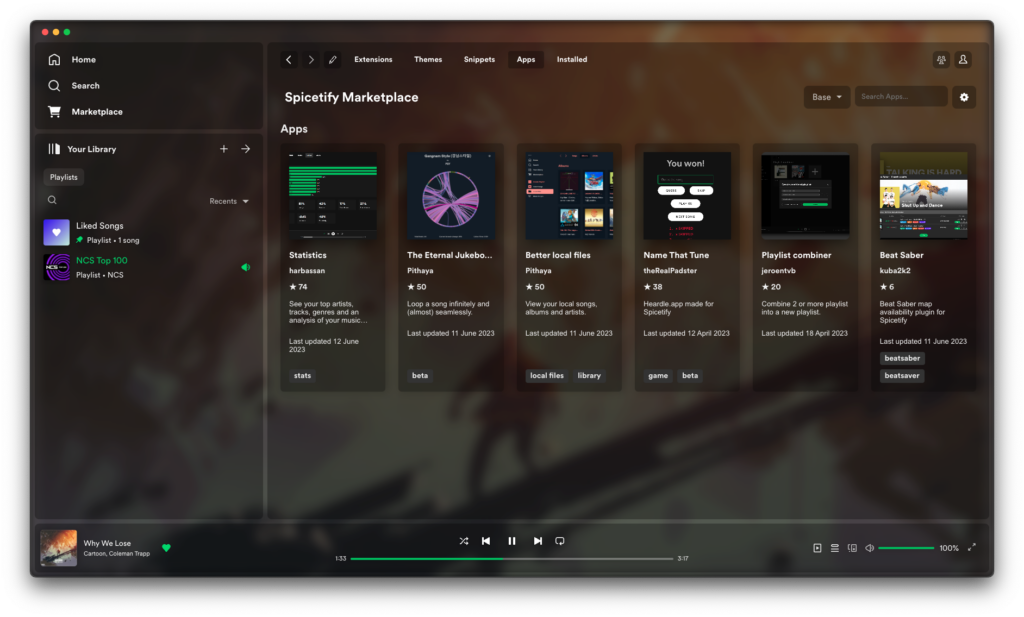
Here you can view the plugins that are installed and you’ll be able to uninstall them.
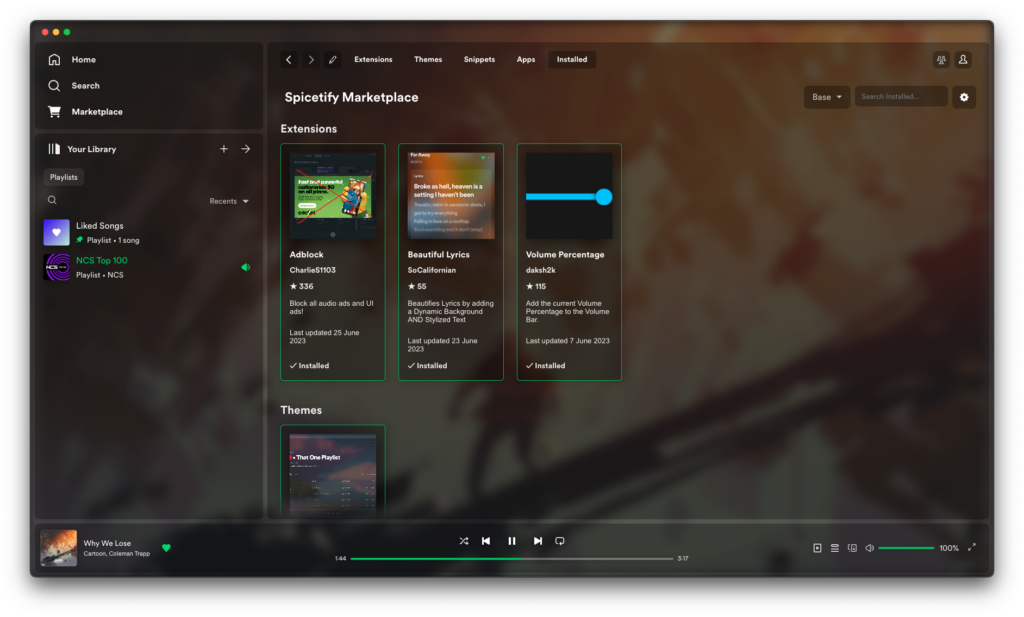
Spicetify and User Privacy
Privacy is a top concern for many users when it comes to third-party software. Spicetify is designed with user privacy in mind, and the software does not collect any personal information. It only modifies the Spotify desktop application locally on your device without transmitting any data to external servers.
Compatibility and Installation
Spicetify is compatible with Windows, macOS, and Linux operating systems. To install Spicetify, you need to follow a few simple steps. First, you’ll need to download the Spicetify-cli (Command Line Interface) from the official Spicetify GitHub repository. Once downloaded, you can run the installation commands specific to your operating system. Detailed installation instructions are available in the Spicetify documentation. Click the link below to get started with the installation.
Spicetify has revolutionized the way we engage with Spotify, offering users an unprecedented level of customization and personalization. With its ability to transform the Spotify interface, create themes, enhance discoverability, and integrate extensions, Spicetify truly takes the Spotify experience to the next level. Whether you’re a music enthusiast or someone who loves customization, Spicetify provides a platform for you to make Spotify your own.