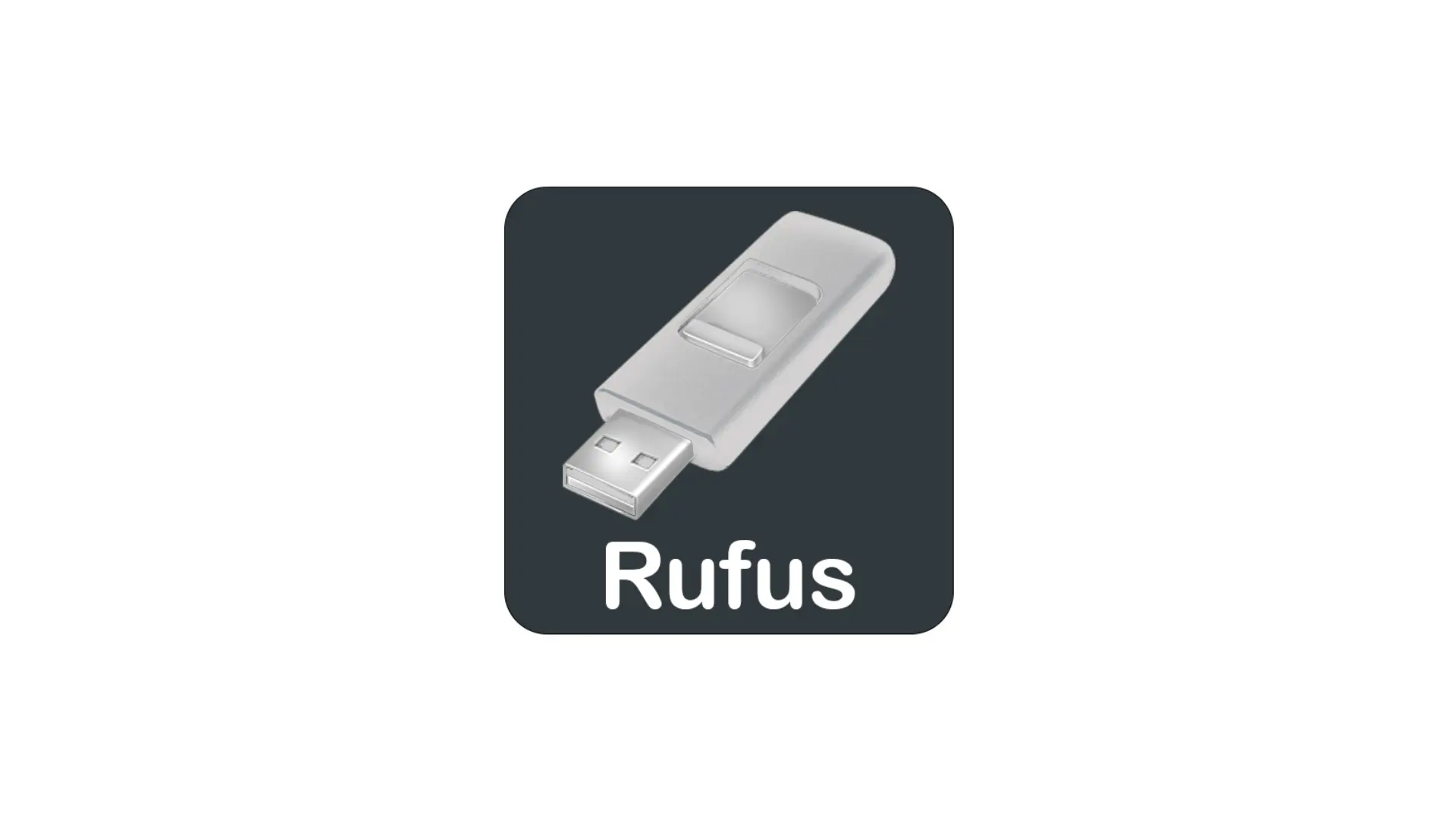In today’s digital age, creating bootable media has become an essential task for computer users. Whether you’re looking to install a new operating system or troubleshoot a system issue, having a reliable bootable media creation tool is crucial. In this article, we will explore Rufus, a powerful and versatile tool that allows you to create bootable USB drives for both Windows and Linux operating systems.
What is Rufus?
Rufus is a free and open-source bootable media creation tool that has gained immense popularity among computer enthusiasts and IT professionals. Developed by Pete Batard, it is designed to be lightweight yet powerful, providing users with a straightforward and efficient way to create bootable USB drives. It supports a wide range of operating systems, including various versions of Windows and Linux distributions.
Key Features of Rufus
It comes packed with an array of impressive features that make it a top choice for creating bootable media. Here are some key features of it:
- User-Friendly Interface: Rufus offers a clean and intuitive interface, making it easy to navigate and use even for beginners.
- ISO Image Support: You can create bootable media by selecting an ISO image of the operating system you want to install or run.
- Compatibility: It supports a wide range of operating systems, including Windows and various Linux distributions. It also works with both BIOS and UEFI systems.
- Partition Schemes and File Systems: You have the flexibility to choose from different partition schemes, such as MBR and GPT, and file systems, including FAT32, NTFS, and exFAT.
- Bootloader Options: It allows you to select the desired bootloader, such as GRUB or Syslinux, and customize advanced options according to your specific requirements.
How to Use Rufus to Create Bootable Media
Creating bootable media with Rufus is a straightforward process. Follow the steps below to create your bootable USB drive:
Step 1: Download and Install Rufus
Visit the official Rufus website (https://rufus.ie) and download the latest version of the software. Once downloaded, run the installer and follow the on-screen instructions to install it on your computer.
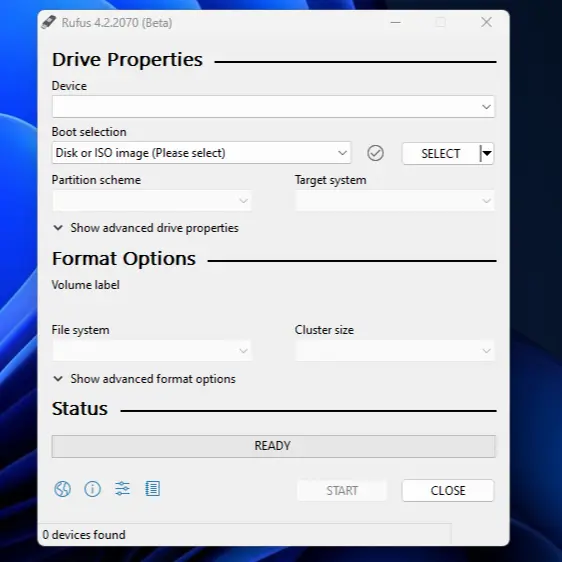
Step 2: Insert USB Drive
Insert the USB drive that you want to use for creating the bootable media into an available USB port on your computer. Make sure to back up any important data on the USB drive, as Rufus will format it during the process.
Step 3: Select the ISO Image
Locate the ISO image file of the operating system you want to create bootable media for. Click on the “Select” button in Rufus and navigate to the location where the ISO file is stored. Select the ISO file and click “Open.” or Click on the arrow on the button to change it to “Download” then click on it. Select the version of Windows you want to download then select the Release , Edition , Language & Architecture , You can also download using a browser by checking the Box provided and click on Download. After downloading select the iso file.
Step 4: Choose the USB Drive and Partition Scheme
Ensure that the correct USB drive is selected from the “Device” dropdown menu. Choose the appropriate partition scheme, such as MBR or GPT, based on your system requirements.
Step 5: Start the Bootable Media Creation Process
Once you have configured the necessary settings, click on the “Start” button to begin the bootable media creation process. Rufus will format the USB drive, copy the necessary files from the ISO image, and make it bootable.
Rufus: Advantages and Benefits
Rufus offers several advantages and benefits that make it a preferred choice for creating bootable media:
- Speed and Efficiency: It is known for its fast and efficient performance, allowing you to create bootable media quickly.
- Wide Compatibility: Whether you need to create bootable media for Windows or Linux, Rufus supports various operating systems, making it highly versatile.
- User-Friendly Interface: It provides a simple and intuitive interface, making it accessible to users of all skill levels.
- Lightweight and Portable: It is a compact tool that doesn’t require installation, allowing you to carry it on a USB drive and use it on multiple computers.
- Regular Updates and Support: It is actively maintained and regularly updated, ensuring compatibility with the latest operating systems and technologies. The official website also provides helpful documentation and user forums for support.
In conclusion, Rufus is a powerful and reliable bootable media creation tool that simplifies the process of creating bootable USB drives for Windows and Linux. With its user-friendly interface, extensive compatibility, and impressive features, it has become a go-to tool for both novice users and experienced IT professionals. Whether you’re installing a new operating system or troubleshooting a system issue, it is an invaluable asset in your toolkit.
Download Rufus -> Rufus – Create bootable USB drives the easy way
If you enjoy reading our articles, take a minute to subscribe to our Newsletter. Click Here! (It’s Free, No Spam!)