Cloudflare’s 1.1.1.1 hides your DNS requests, protecting important information from your ISP.
Cloudflare is best known for its security technology and global network infrastructure. Cloudflare has Datacenters in 250+ Cities across 100+ countries. It has a Global Network Capacity of a whopping 100 Tbps. With direct connections to nearly every service provider and cloud provider, the Cloudflare network can reach 95% of the world’s population within 50 milliseconds.
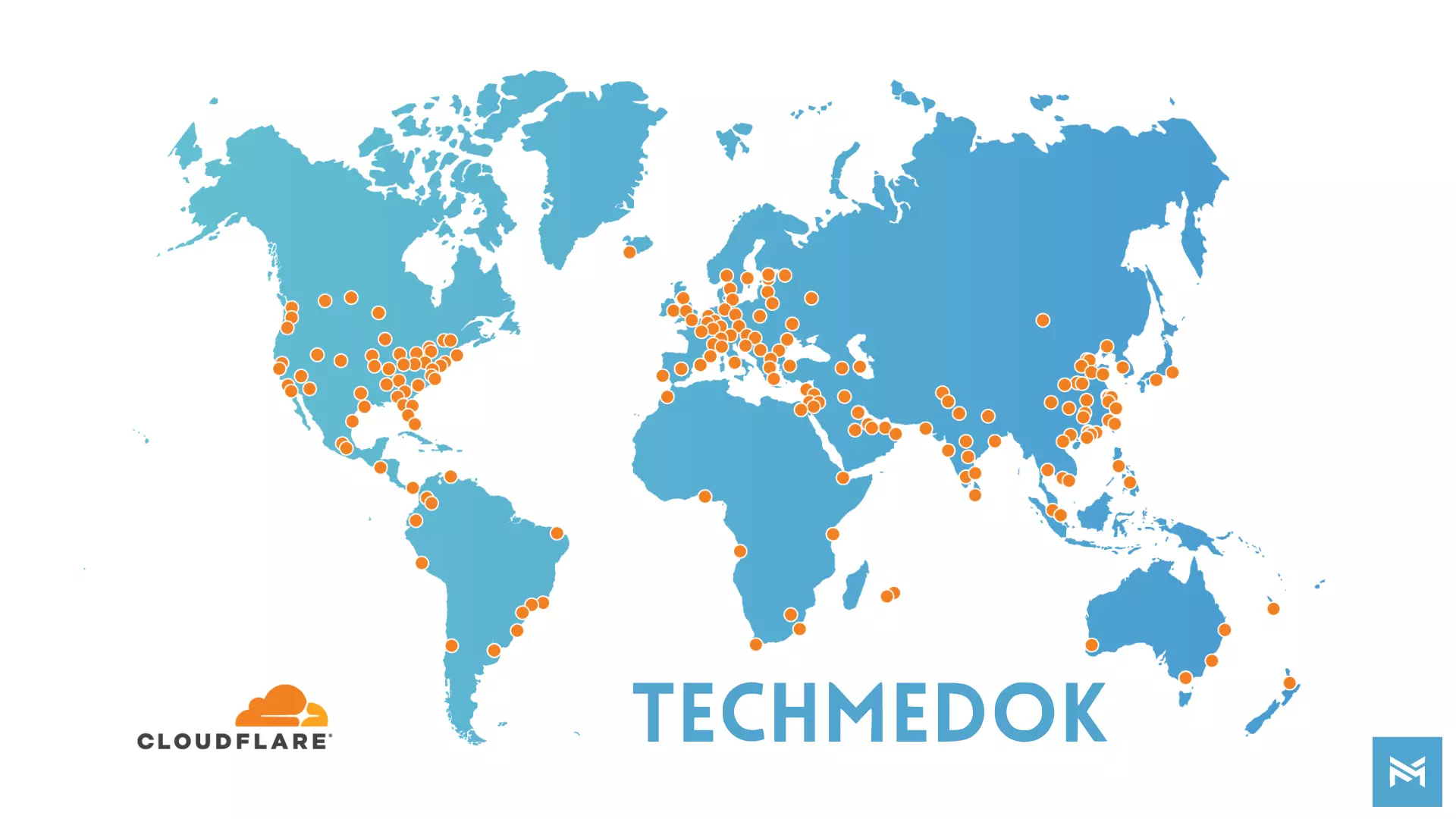
DNS
Nearly everything on the Internet starts with a DNS request. DNS is the Internet’s directory. DNS stands for Domain Name System. DNS translates human-readable domain names (www.techmedok.com) to machine-readable IP addresses (3.6.118.31).
Default DNS servers may usually be slow and insecure. Normally, your ISP handles DNS resolution and does not always use strong encryption, making DNS queries vulnerable to data breaches. They can also see every site you visit and every app you use even if the content is encrypted. Creepily, some DNS providers sell data about your internet activity or use it to target you with ads.
History of 1.1.1.1
1.1.1.1 is a partnership between Cloudflare and APNIC. Cloudflare runs one of the world’s largest and fastest networks. APNIC is a non-profit organization managing IP address allocation for the Asia Pacific and Oceania regions. Cloudflare has the network and APNIC has the catchy IP address (1.1.1.1). Both of them aimed to build a better Internet and so they joined to make this marvel.
Features of 1.1.1.1
Cloudflare’s 1.1.1.1 is known as a VPN for non-technical people, but it doesn’t provide the kind of privacy like a normal VPN. It also doesn’t allow you to choose your endpoint region, so you can’t use it to bypass site bans in restrictive countries. A VPN encrypts all your device’s data and sends that information to a private server controlled by the VPN company. This process hides your true IP address and prevents your ISP or any spy on your network from monitoring your traffic. Whereas 1.1.1.1 only secures DNS requests.
There is an additional feature called WARP, and a premium feature called WARP+. WARP creates a secure connection to Cloudflare’s nearest server, and then out to the internet much like a traditional VPN. WARP is a free feature included in 1.1.1.1 to enhance security.
Pricing
1.1.1.1 DNS Only feature and WARP are free to use without any bandwidth caps. WARP+ comes with a price tag of ₹69/month in India or $4.99/month in the US or approximate what a McDonald’s Big Mac would cost in the region.
Let’s test them and compare to come to a conclusion whether WARP+ is worthy to buy.
First, let’s test the Privacy Features…
DNS Leak Test
When using a privacy service, it is extremely important that all traffic originating from your device is routed through the privacy service’s network. If any traffic leaks outside of the secure connection to the network, anyone monitoring your traffic will be able to log your activity.
Now let’s test normal Internet, 1.1.1.1 DNS Only, 1.1.1.1 with WARP, and 1.1.1.1 with WARP+ using dnsleaktest.com.
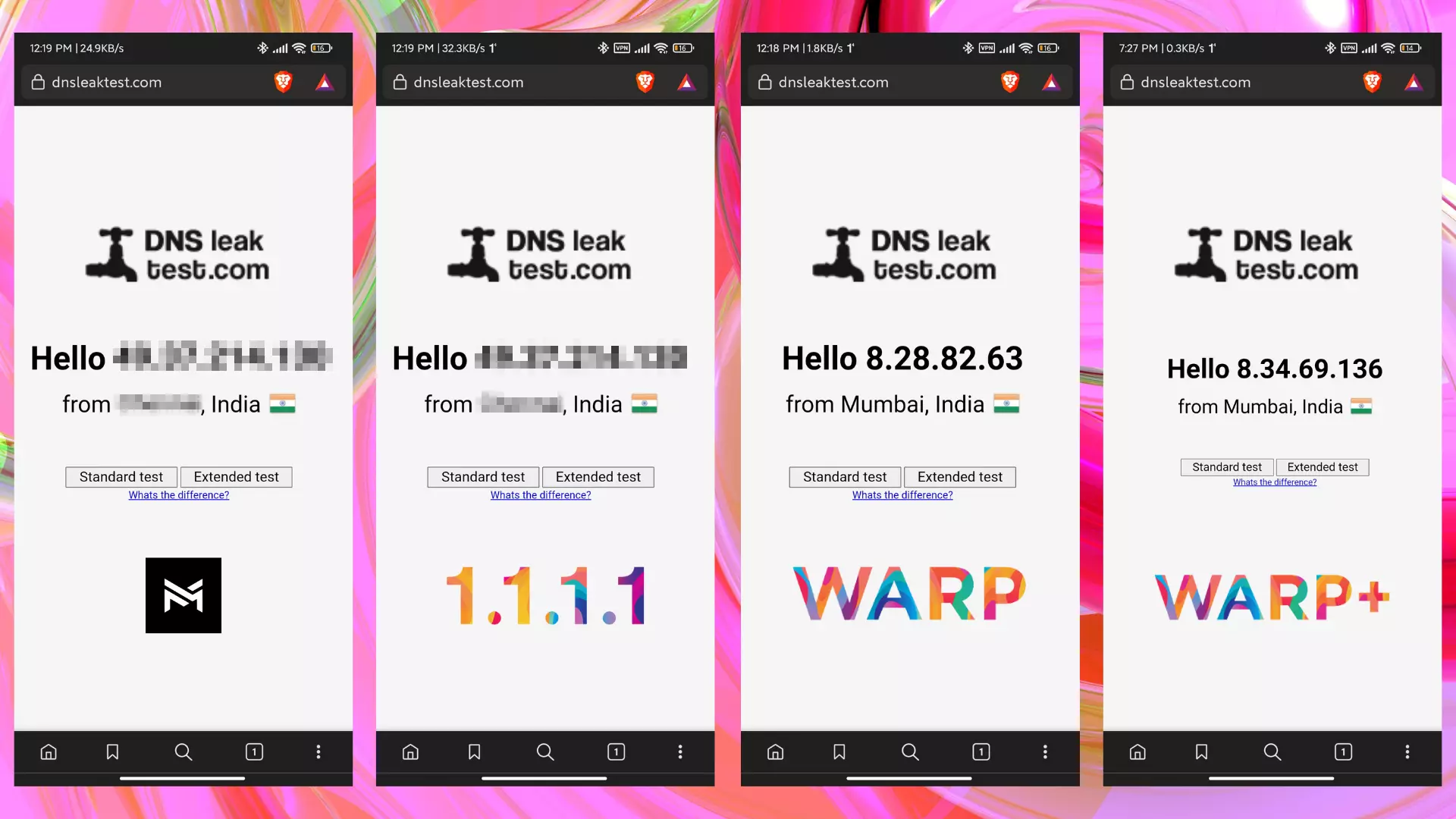
Normal Internet and 1.1.1.1 DNS Only Revealed my Original IP Address to the Server, whereas 1.1.1.1 WARP and 1.1.1.1 WARP+ revealed the IP of the nearest Cloudflare Server.
Speed Test
Normal Internet Vs. DNS Only Vs. WARP Vs. WARP+
Here Speed Test refers to the speed of DNS Query Resolution. This does not mean the actual speed of the internet, it’s all related to two magical terms Ping and Jitter.
Ping is the measure of communication latency between two networks. This is measured by sending and receiving small Data Packets. Time taken by data packets to travel to the server from our device and again return to our device is Ping. It’s usually measured in milliseconds. lower Ping is better.
Jitter is the measure of Network Congestion causing a delay for travel of data packets. It is also measured in milliseconds. If the Data Packets are made to travel in the optimal network lane without much congestion, the jitter would stay low. Lower Jitter is better.
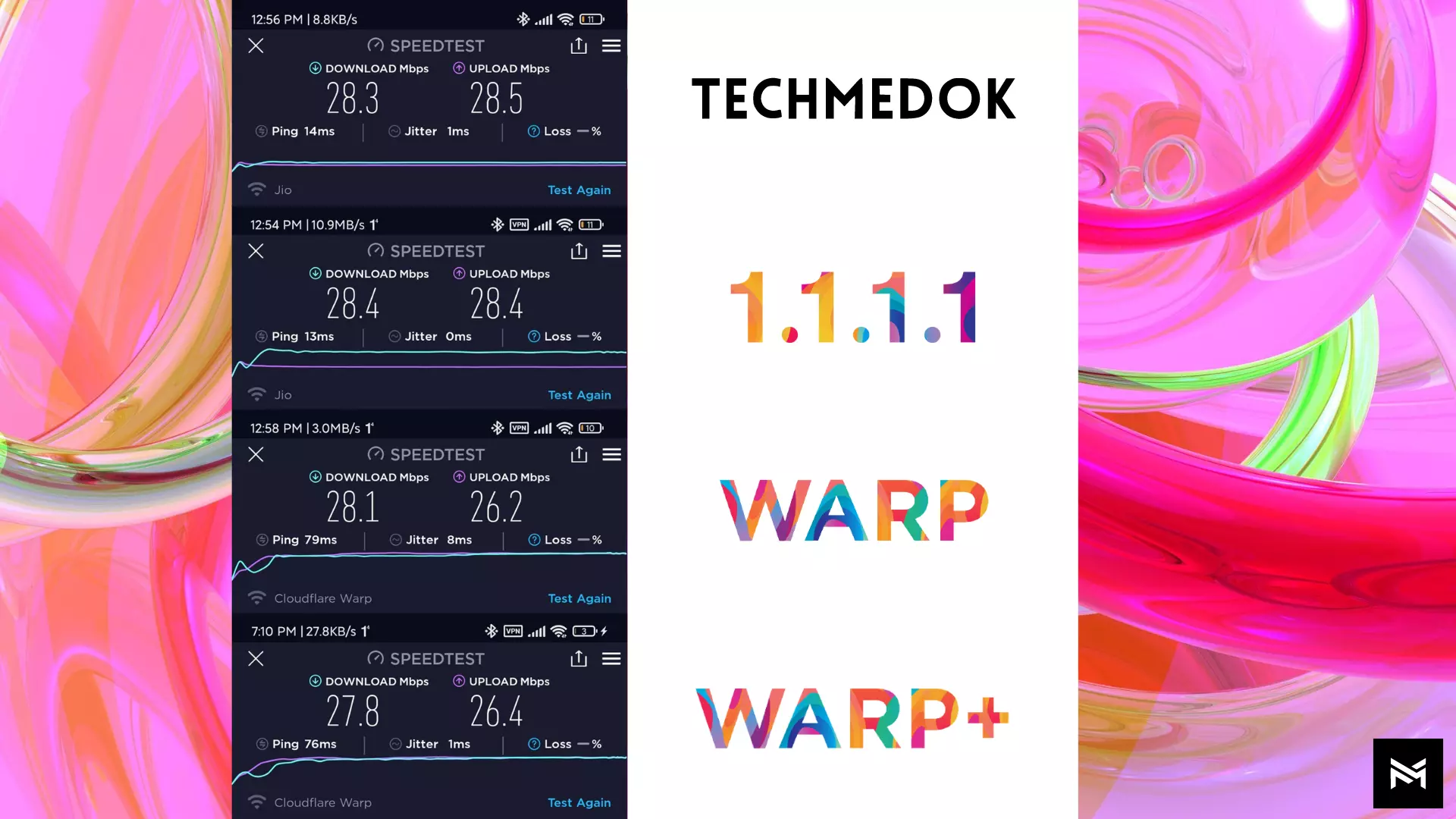
These tests are conducted on a 30 Mbps Home Broadband Network. Upload and Download speeds are normal with all connections.
| Download Speed | Upload Speed | Ping | Jitter | |
| None | 28.3 Mbps | 28.5 Mbps | 14 ms | 1 ms |
| 1.1.1.1 DNS Only | 28.4 Mbps | 28.4 Mbps | 13 ms | 0 ms |
| 1.1.1.1 with WARP | 28.1 Mbps | 26.2 Mbps | 79 ms | 8 ms |
| 1.1.1.1 with WARP+ | 27.8 Mbps | 26.4 Mbps | 76 ms | 1 ms |
1.1.1.1 DNS Only has the lowest ping and jitter with 13 ms and 0 ms respectively and so that’s why 1.1.1.1 is called ‘The Fastest DNS Resolver’. Here, the Normal connection and with 1.1.1.1 don’t show any significant improvement in speeds as the server is in the same country and it is a broadband connection. For the worse internet conditions and the distant server location, we may see a great improvement.
You may notice that WARP and WARP+ have performed worse. This is just because of the encryption and the middle server. WARP and WARP+ nearly work as a traditional VPN does. So, we can not come to a conclusion that WARP and WARP+ are bad.
Now let us change the server and set it outside the country and let us add a VPN also to our test.
Normal Internet Vs. DNS Only Vs. WARP Vs. WARP+ Vs. Proton VPN
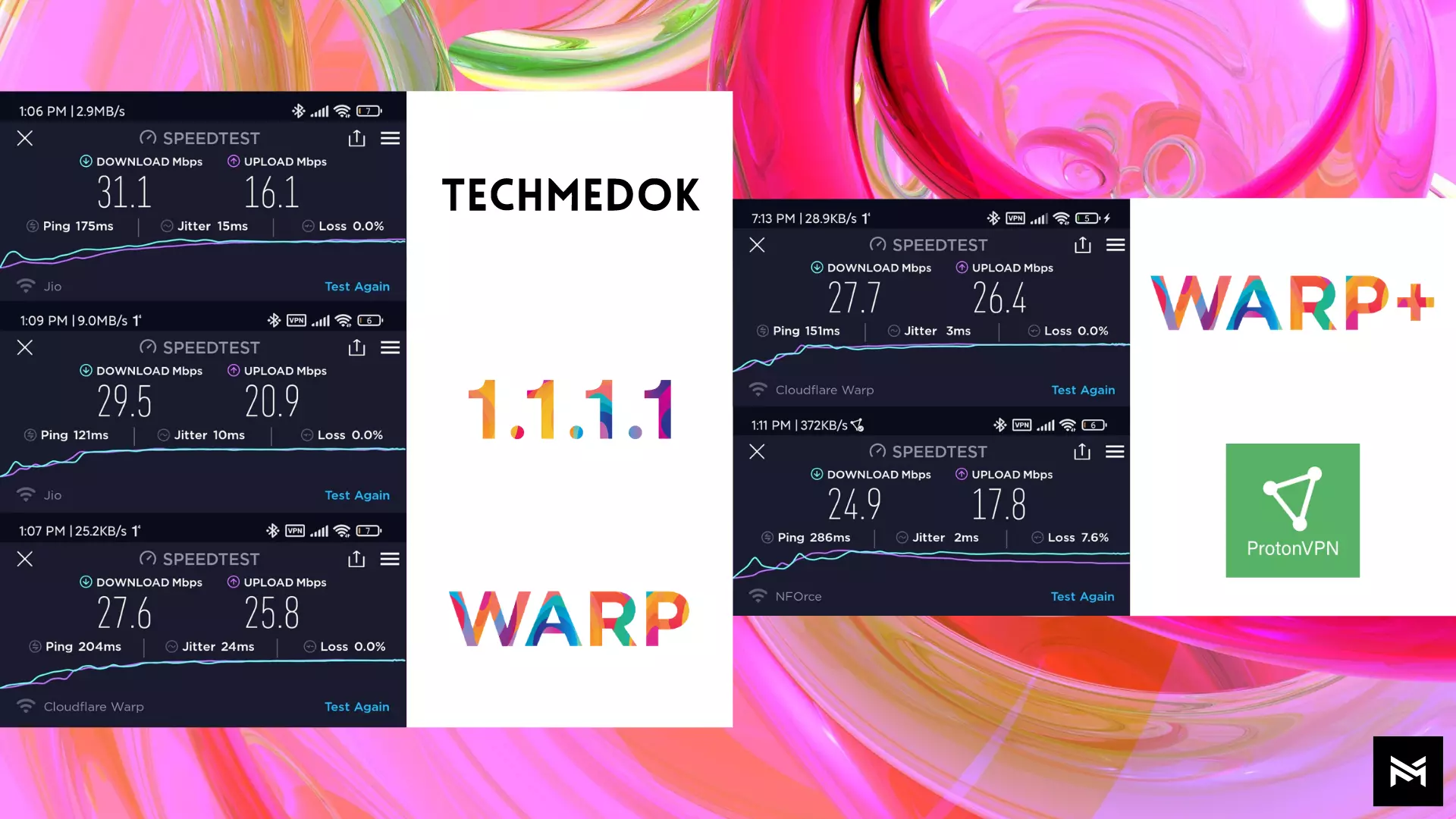
| Download Speed | Upload Speed | Ping | Jitter | |
| None | 31.1 Mbps | 16.1* Mbps | 175 ms | 15 ms |
| 1.1.1.1 DNS Only | 29.5 Mbps | 20.9 Mbps | 121 ms | 10 ms |
| 1.1.1.1 with WARP | 27.6 Mbps | 25.8 Mbps | 204 ms | 24 ms |
| 1.1.1.1 with WARP+ | 27.7 Mbps | 26.4 Mbps | 151 ms | 3 ms |
| Proton VPN | 24.9 Mbps | 17.8 Mbps | 286 ms | 2 ms |
Again, these tests are conducted on a 30 Mbps Home Broadband Network. *Upload Speeds are inaccurate due to the server load at that time.
Using Proton VPN reduces the internet download speed by 17%, and ping gets increased by 39% compared to the normal internet connection. As I told earlier, 1.1.1.1 would show better results when connected to the distant server.
Now, Let us compare normal internet connection speed with WARP+. Download Speeds fall by 6% due to the encryption and stuff. But Ping and Jitter are outperforming Normal Internet connection in spite of encryption and middle server. But How?
Cloudflare’s Argo Tunnel / Backbone
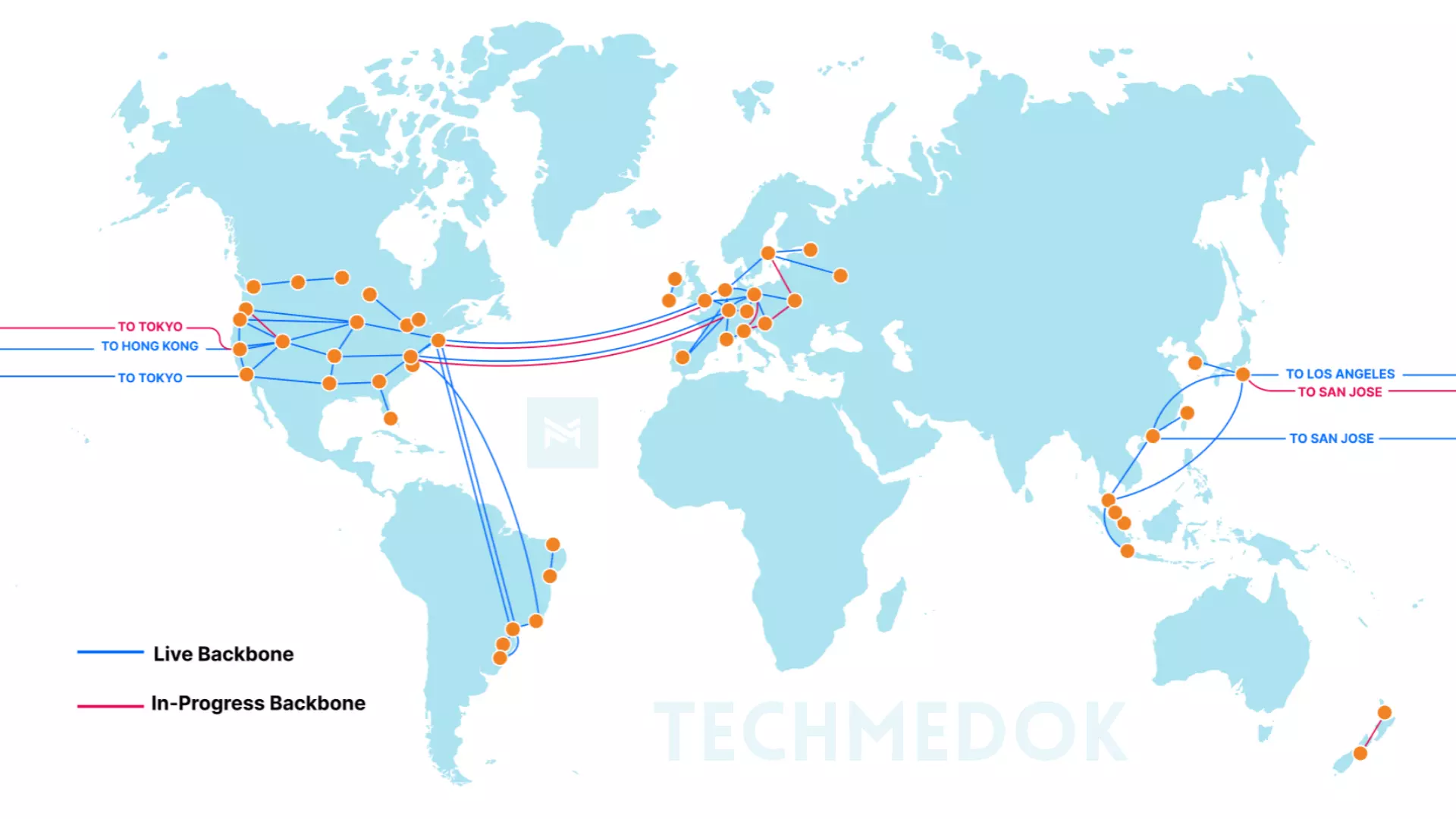
WARP+ uses a proprietary technology called Argo Tunnel using Cloudflare’s own Private Backbone network. It comprises a network of long-distance fiber optic cables connecting various Cloudflare data centers across North America, South America, Europe, and Asia.
Backbone is a dedicated network, providing guaranteed network capacity and consistent latency between various locations. It gives the ability to securely, reliably, and quickly route packets, without relying on other networks. This dedicated network can be thought of as a fast lane on a busy highway. When traffic in the normal lanes of the highway encounters slowdowns from congestion, these lanes could be used to move faster. But only Cloudflare’s Services could use this lane, other networks can’t access these lanes.
Check the below video for a better understanding of Argo Tunnels…
In addition to the DNS resolver (1.1.1.1), Cloudflare also has a couple of others that you can use instead to block malware sites (1.1.1.2) and adult content (1.1.1.3) as well. You can enable this feature using the in-app settings. Tap on the top right corner with 3 bars > Advanced > Connection Options > DNS Settings > 1.1.1.1 for Families and choose the desired option.
WARP+ and WARP both are working great compared to other VPNs. I personally don’t recommend subscribing to WARP+. The free version is good to use rather than paying for it. If you need more anonymity and security, subscribe for a good premium VPN. Free VPNs are not recommended as they store logs and stuff.
Overall, I recommend using WARP with 1.1.1.2 (Blocks Malware Sites). It gives some anonymity with some basic protection from malware-spreading sites without spending anything.
Cloudflare 1.1.1.1: https://1.1.1.1/
The app is available for Android, iOS, Windows, Mac OS, and Linux.
We recommend to use Microsoft Edge along with 1.1.1.1. Read more about Edge and its comprehensive review at https://techmedok.com/application-review/microsoft-edge/



I love your blog.. very nice colors & theme. Did you create this website yourself? Plz reply back as I’m looking to create my own blog and would like to know wheere u got this from. thanks
F*ckin¦ tremendous things here. I am very satisfied to see your post. Thank you so much and i am looking forward to touch you. Will you please drop me a mail?
You really make it appear so easy with your presentation but I in finding this topic to be really one thing which I feel I might never understand. It sort of feels too complicated and extremely broad for me. I’m having a look ahead for your next publish, I?¦ll try to get the grasp of it!
Very nice post. I just stumbled upon your weblog and wished to say that I have truly enjoyed surfing around your blog posts. In any case I will be subscribing to your rss feed and I hope you write again very soon!
I went over this website and I conceive you have a lot of fantastic information, bookmarked (:.
Hello, you used to write fantastic, but the last several posts have been kinda boringK I miss your tremendous writings. Past few posts are just a little out of track! come on!